Personalizing your WordPress theme can turn your website into a distinct representation of your brand’s identity. As we progress through 2024, WordPress remains steadfast in providing intuitive tools that simplify theme customization, making it approachable for novices. Here are two straightforward methods to tailor your WordPress theme.
Navigating the WordPress Customizer
The WordPress Customizer offers a user-friendly interface to modify and enhance your website’s appearance directly from your dashboard. This powerful tool lets you preview changes live before making them public. Here’s an in-depth exploration of how to effectively utilize the WordPress Customizer to spruce up your website:
Accessing the Customizer
To begin, log into your WordPress dashboard and follow these steps:
Navigate to Appearance and click on Customize. This action opens the Customizer interface, where you can start personalizing various aspects of your website.
Personalizing Your Site Identity
Site identity plays a crucial role in branding. To make adjustments:
Click on the Site Identity section. Here you can modify your site’s title and tagline to reflect your brand’s message. To upload a new logo or site icon, click Select Logo or Select Site Icon, then either choose an existing image from your media library or upload a new file. This helps in creating a recognizable brand presence.
Adjusting Site Colors
Customizing the colors of your website can significantly impact its aesthetic appeal:
Select the Colors section in the Customizer. Depending on the theme you have activated, options might include altering the header text color, background color, and other theme-specific elements. Use the intuitive color picker tool to select the exact hues that align with your brand or personal taste.
Modifying Menus
Menus are key to ensuring a good user experience by making navigation straightforward:
In the Customizer, click on Menus. You have the option to either craft new menus or revise existing ones. To add items, choose from pages, posts, or custom links, then organize them according to your preference. This allows for a structured and user-friendly navigation system.
Adjusting Widgets
The WordPress Customizer allows for the dynamic arrangement of widgets, which are tools or content blocks that can be placed in designated areas of your website such as sidebars, footers, or other widget-ready zones. Here’s how to effectively manage widgets:
- Access Widgets: Navigate to the ‘Widgets’ section within the WordPress Customizer;
- Management Options: From here, you can add new widgets, delete unnecessary ones, or alter the arrangement to better suit your page’s layout and design needs.
Customizing Homepage Settings
The first impression your website makes is crucial. Tailoring your homepage to reflect your brand or purpose can significantly impact visitor engagement. Here’s how to optimize your homepage settings:
- Accessing Homepage Settings: Find this option in the WordPress Customizer;
- Display Options: You have two primary choices;
- Latest Posts: Ideal for blogs or news sites, this setting keeps your content fresh and front-and-center;
- Static Page: Best for businesses or portfolios, allowing a consistent welcome message or showcase;
- Selection Process: Choose the specific page you wish to display if opting for a static homepage.
Adding Additional CSS

For those who wish to fine-tune their site’s appearance beyond the available customizations, the Additional CSS feature is invaluable. This allows for precise control over the visual elements of your site:
- Navigating to Additional CSS: This option is also found within the WordPress Customizer;
- Usage: Enter your custom CSS code here to override default styles or add new ones.
Publishing Your Changes
After configuring your widgets, setting up your homepage, and customizing your CSS, the final step is to apply these changes:
Simply click ‘Publish’ in the WordPress Customizer to make your changes live. Always preview your site to see how the changes work in real time. Consider getting feedback from users to see if the new changes enhance their experience.
Regularly revisit the Customizer to keep your site up-to-date with the latest design trends and user needs. Keep an eye on site speed and responsiveness after implementing new features.
For a comprehensive understanding of what staging means in various contexts and its applications, explore this detailed guide on the staging meaning. This resource researches the nuances of staging in different industries, providing clear definitions and practical examples to enhance your knowledge.
Page builders are indispensable for individuals aiming to design and personalize websites without needing in-depth coding expertise. These tools offer a user-friendly drag-and-drop interface, making it easy to create intricate website layouts. Among the top contenders are Elementor, Beaver Builder, and Divi, each known for their unique features and extensive customization capabilities.
Setting Up Elementor on Your WordPress Site
Access your WordPress dashboard. Navigate to “Plugins” and click on “Add New.” In the search bar, type “Elementor.” Click “Install Now” for the Elementor plugin, and activate it once the installation is complete.
With Elementor, the process of creating and editing pages becomes straightforward and intuitive, thanks to its powerful and flexible design options.
Choose “Pages” > “Add New” to start a fresh page, or select an existing page for editing. Click “Edit with Elementor” to launch the Elementor editing interface.
In the Elementor editor, click the “Add Template” icon. Explore Elementor’s extensive library of pre-designed templates. Select one that aligns with your site’s theme and click “Insert.” Elementor provides a wide array of widgets, including options for adding text, images, videos, buttons, and much more. Simply drag your chosen widget from the left panel into your page layout. Click on any widget to tweak its content, styling, and settings as needed.
To refine your layout, use the blue handles to integrate new sections or columns. Access additional customization settings by clicking on the handle of any section or column. Here, you can modify background colors, padding, margins, and more to perfect your layout. To ensure your design is mobile-friendly, switch to the responsive mode within Elementor. Use the device icons at the bottom of the editor to preview and adjust your design across desktop, tablet, and mobile devices.
After making all necessary customizations, hit the “Save” button to secure your changes. Click “Publish” to make your newly designed page accessible to the public. Troubleshooting Common Issues in Theme Customization
Common Challenges and Strategic Solutions:
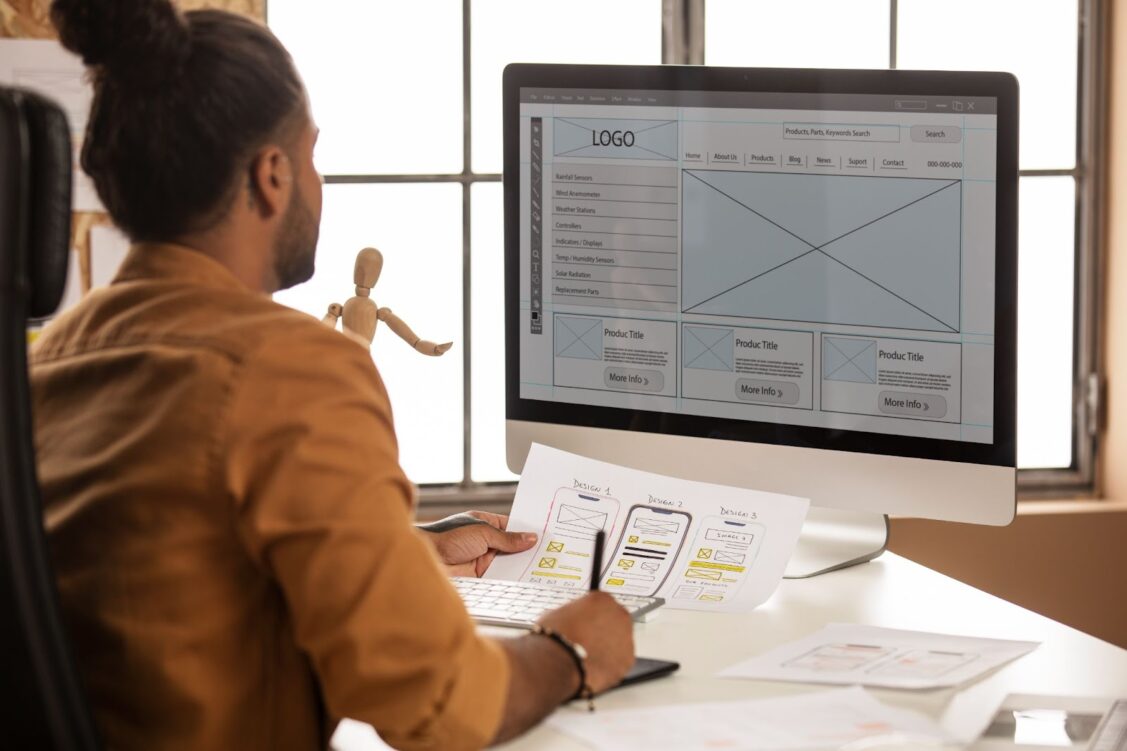
- Performance Issues: Sometimes, using multiple widgets and complex layouts can slow down your site. To mitigate this, optimize images and use lightweight widgets. Consider using a caching plugin to improve page load times;
- Compatibility Problems: Ensure all plugins and themes are up-to-date to avoid conflicts. If issues persist, deactivate plugins one by one to identify the culprit;
- Styling Inconsistencies: When your page doesn’t look as expected, clear your browser’s cache and check the page in a private window to see the most recent changes;
- Responsive Design Challenges: If your site doesn’t look right on mobile or tablet, adjust the responsive settings in Elementor. Tailor each element to look perfect on all screens.
Additional Tips for Effective Customization:
- Keep a Clean Workspace: Organize your widgets and sections in Elementor’s navigator view for easy access and management;
- Regularly Update and Backup: Always keep your Elementor version updated and regularly backup your site to avoid losing your custom designs;
- Use Elementor Add-ons: For enhanced functionality, consider integrating add-ons available for Elementor that extend its capabilities with additional widgets and features.
By following these detailed steps and addressing common issues with strategic solutions, users can effectively use page builders like Elementor to enhance their websites, making them more attractive and user-friendly.
Tackling Common WordPress Customization Challenges
Persistent Changes Not Showing on the Website
A frequent issue with WordPress customization is changes made in the Customizer or page builders not reflecting on the live site. This often stems from caching issues, where old data is served to improve load times. To address this, clear your browser and site cache. This can typically be done within the caching plugin’s settings under the ‘Delete Cache’ option.
Additionally, always ensure that changes are saved and published by clicking ‘Publish’ in the Customizer or ‘Update’ in your page builder. If issues persist, disabling your caching plugin temporarily can help determine if it’s the source of the problem. Adjusting its settings might be necessary to allow changes to display immediately.
Plugin Conflicts with Themes
Sometimes, plugins may not function well with your chosen theme, leading to layout disruptions or functionality issues. To resolve this, deactivate all plugins and reactivate them individually to pinpoint the problem. This method helps identify the specific plugin causing conflicts. Keeping your themes and plugins updated is crucial as many updates address such compatibility issues. If the problematic plugin is essential and no updates are available, consider replacing it with an alternative that provides similar features without the compatibility issues.
Limited Theme Customization Capabilities
When a theme offers limited customization options, it can restrict the ability to fully personalize your site. Overcome this by integrating a page builder such as Elementor, Beaver Builder, or Divi. These tools offer advanced customization capabilities beyond standard theme options. If the theme’s limitations are mainly stylistic, adding custom CSS through the ‘Additional CSS’ section in the Customizer can also provide the necessary stylistic changes. For those finding their theme too constraining, switching to a more versatile theme like Astra, OceanWP, or GeneratePress might be the best solution.
Mobile Responsiveness Issues
Ensuring your site is functional and aesthetically pleasing on mobile devices is crucial, as poor mobile performance can affect user experience and search engine rankings. Utilize the responsive design features available in your page builder or theme to make adjustments specific to mobile views. Regularly testing your site on various devices can help identify and rectify responsive issues. Tools like browser developer tools offer a simulation of different screen sizes, useful for testing. Selecting a theme that prioritizes mobile responsiveness can also alleviate many common issues seen in less adaptable designs.
Disruptions Following a Theme Update
Updates are vital for security and functionality but can sometimes lead to layout issues or lost customizations. To safeguard your site, always back it up before implementing updates. This can be done using plugins like UpdraftPlus or BackWPup. Using a child theme can prevent losing customizations made to the theme, as it keeps changes separate from the parent theme updates. If a new update causes issues, having the option to revert to a previous version of the theme can be a lifesaver. This can be managed through the theme’s settings or by manually reinstalling the older version.
By addressing these common issues with thorough preparation and the right tools, maintaining and customizing a WordPress site can be a more manageable and rewarding process.
Conclusion
Personalizing your WordPress theme becomes an easy task when you have the right tools at your disposal. The WordPress Customizer allows for effortless, quick modifications, whereas a page builder such as Elementor opens up more sophisticated customization possibilities. By adhering to these guidelines, you can craft a distinctive, professional website that truly reflects your brand.
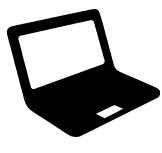

Average Rating